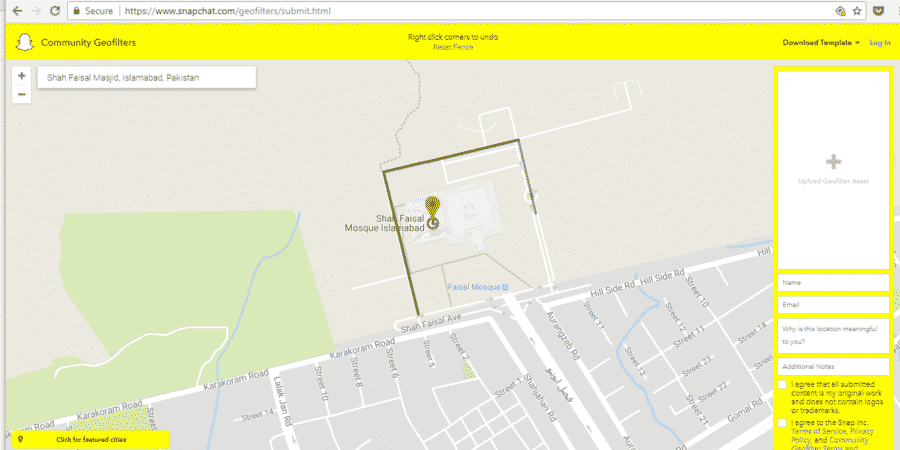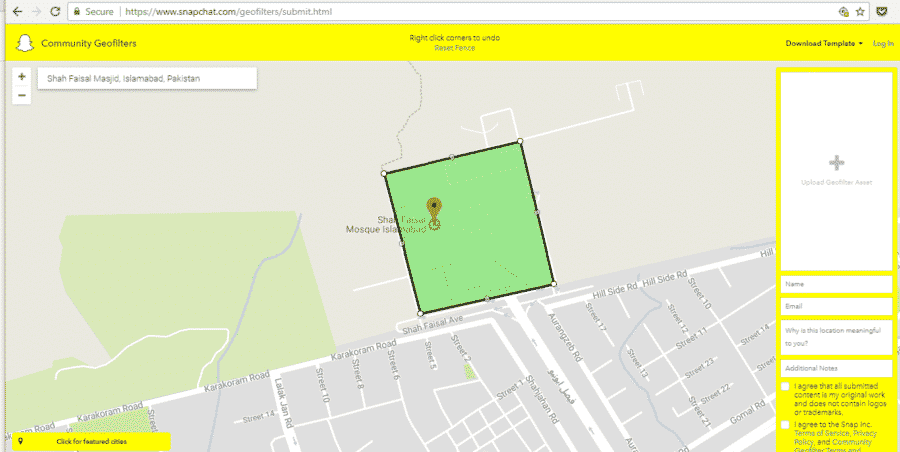Snapchat’s Geofilters allow a person using the app’s camera within a certain area to apply cool, location-specific filters. A unique new idea, these filters only appear when you are within the location limits set by Snapchat itself (or the creator of the filter).
In their own words, Geofilters are “location-based creative overlays that capture where you are or what you’re up to in a Snap!”
For example, they have a Geofilter for Islamabad which will only appear when you take a picture when within the spatial limits of Islamabad, as determined by your phone’s location sensors (GPS, etc.).
Fortunately, Snapchat lets you create your own Community Geofilters. You can create one for an area (North Nazimabad, Defense, etc.), a university, a park, famous landmarks, and much more.
Note: Snapchat has also introduced paid filters for business and events like birthdays, weddings, and more, but they are not available in Pakistan yet.
Submission Guidelines
There are a few things to keep in mind when making and submitting your own geofilter for Snapchat.
- Size: Your file should be 1080 by 1920 pixels with a transparent background (PNG format). The file size should be under 300 KB.
- Geofence: Your Geofence (the area your Geofilter will appear in) should only cover the relevant area.
- Place: Select a public place, neighborhood, landmark, venue or other location where people are likely to gather and send Snaps. Do not cover an entire city, county or region.
- Graphics and Logos: All graphics used must be 100% original. You can’t use any logos or trademarks. The only exception is that Snapchat will accept college and university logos submitted by authorized officials from these institutions. You can’t use any photograph or hashtag either.
Also, try to keep your filter small enough to not take up much of the screen. Most of all, keep it relevant to the location so people will be more likely to use it when there.
Download Template for Snapchat Geofilter – Photoshop (.psd) | Illustrator (.ai)
How to Submit your own Geofilter?
Once you have created your own Snapchat Geofilter, head over to the submission portal.
- Enter your location in the search bar and draw a boundary (Geofence) around your preferred location, enclosing it inside the boundary.
You can start drawing by clicking anywhere and then clicking again to start another boundary. Once you have closed the shape, the area will turn green.

- Upload your Geofilter by clicking on the “+” button on the right. Fill out other information — remember to provide a good description, including the relevant dates.
- Check both the boxes and hit “Submit”.
That’s it. Once you have hit Submit, Snapchat will review your request and if you meet their submission criteria, they will approve your request in a few days time.
Facebook may have been all the rage a few years back but now, Snapchat’s the cool new kid on the block. Filled to the brim with creative new ideas, the social network-like messaging service has really made its own place in the heart of teens everywhere.
Image Credits — Omair Arif, Salman Haider, Bazil Awan